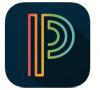PowerSchool Mobile Apps
Conveniently portable and powerful, the all-new PowerSchool Mobile app gives parents and students access to real-time information on grades, attendance, assignments, scores, and comments. With a clean, easy-to-use interface and intuitive design, the app allows parents to monitor their child's proficiency and register to receive immediate alerts specific to their child.
Mobile Apps require the following operation system version installed on the device. The PowerSchool Mobile App for Parents/Students available for download on Google Play & App Store.
- Requires iOS 7 or later for iPhone®, iPad® or iPod touch®, or Ice Cream Sandwich version 4.0 or greater
- Requires Android 4.0 - 5+ for Parent and Student App
Navigating the Mobile App Dashboard
The dashboard displays the students schedule and is the default screen at log in. From there, parents and/or students can obtain detailed information for grades, assignments, attendance and more. The dashboards display can be altered via the filter option, located at the top of the screen. Users can select how the dashboards data is sorted and what term is displayed. For best results, set your dashboard filter to all.
Grades and Assignments
Grades can be viewed from the dashboard. An up or down arrow key, to the left of a grade, indicates the student’s grading progress. To see individual assignments, users can tap on the current grade. For an assignment’s details, tap its name. Return to the prior screen by tapping the back option. To return to the dashboard, tap the dashboard option at the bottom. Grades and assignments are also accessible by tapping their option at the bottom of the screen. Grades are displayed by their reporting term, with assignments by the due date. Past assignments can be viewed by scrolling down the screen. To see an assignment’s details, tap its name.
View Standards
Standards can be viewed from the dashboard. Within the Class Overview section, select the arrow next to the content area. Select the STANADARDS box. The list of standards within the selected content area will display.
Attendance
Attendance summaries can be viewed from the dashboard. For a detailed listing, tap the course absence total. Absences are displayed by term and sorted by date.